Content tab allows users to create and customize the site content using drag and drop elements.Users may add various items on the site such as texts, images, forms and more on the site.
Below are the steps to add new page on the site.
1. In Content editor, select + on the floating menu and click New Page.
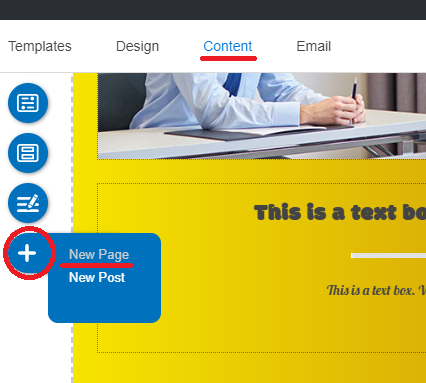
2. When the Add Page panel appears, fill in the following information:
- Page name : Insert the name for the new page.
- Show on menu : Check this option to make the page appears as a menu item on website navigation.
3. Click Save to add the new page.
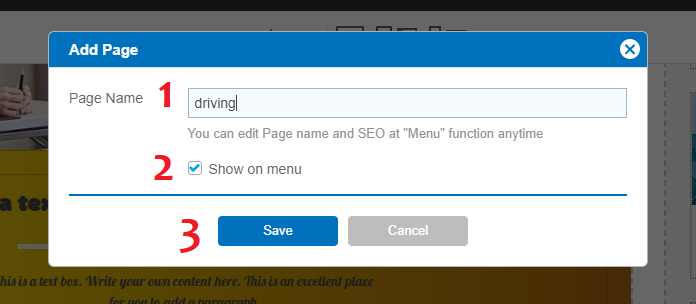
* If user did not check in the option to show the page on menu, page will not be displayed on website navigation.
