CSR (Certificate Signing Request) code is a set of encoded text that contains information about the organization and domain name that applies for an SSL certificate.
Information specified in the CSR code will be used to create SSL certificate for respective domain name.
Please refer to the steps below to create CSR code in IIS Manager.
1. In your Windows Server, open IIS and click on your server name.
2. Click Server Certificates icon under IIS section.
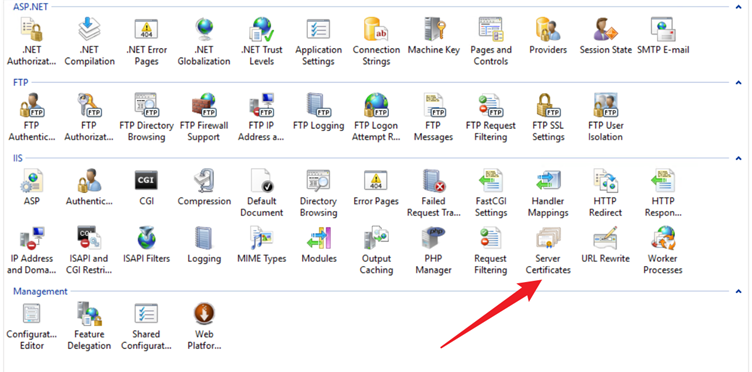
3. Click Create Certificate Request link under Actions section on the right-hand panel.
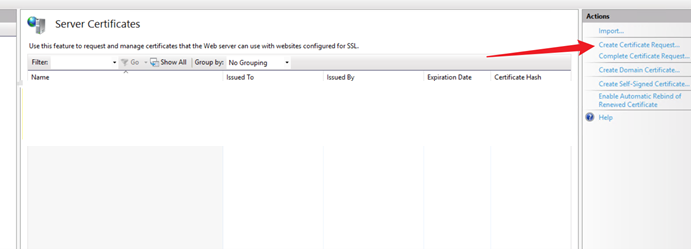
4. Fill in the information required.
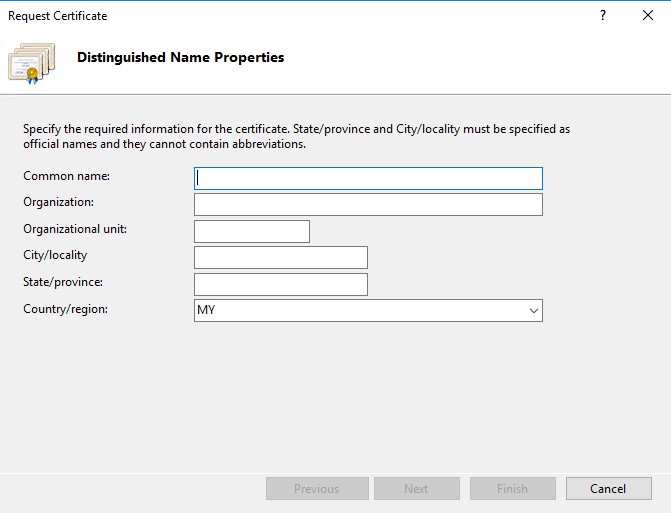
Common name: For single SSL, use www.yourdomain.com (to cover both www and non-www). For wildcard SSL, use *.yourdomain.com (Please replace yourdomain.com with your actual domain name)
Organization: Enter your organization/company name
Organizational unit: IT/Security Department
City/Locality: Enter city name
State/Province: Enter state name
Country/Region: MY
5. Click Next to proceed to the next step.
6. For Bit length option, select 2048 (minimum key size requirement is 2048-bit) from the drop-down menu, then click Next.
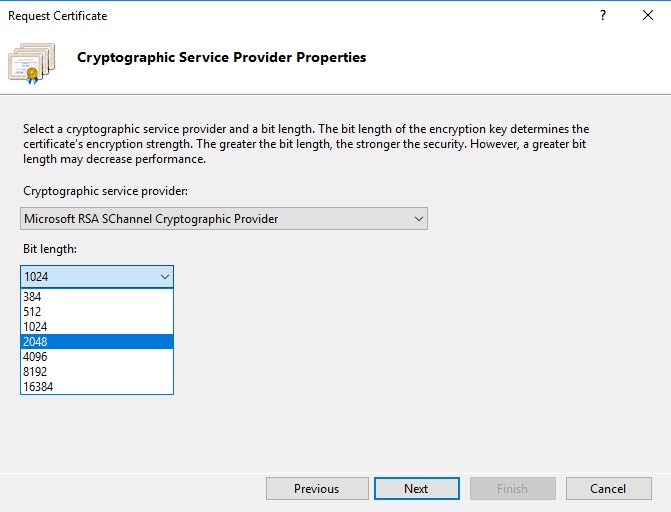
7. Specify the file name and directory to store the CSR code.
8. Click Finish to complete the request.
Please send the code to us via email so that we can proceed with SSL purchase.
Note: If the SSL certificate is to be installed on your subdomain, please use subdomain.yourdomain.com to generate the CSR code. Please remember to replace subdomain.yourdomain.com with your actual subdomain and domain name.
CSR code must be generated from the server that you wish to install the SSL certificate.
