You can assign specific PHP version for your website, or change it to a newer PHP version to fulfill your script requirement.
Please follow the steps below to change the PHP version for your website.
1. Login to your hosting control panel (EG. http://yourdomain.com/cpanel).
2. Click MultiPHP Manager icon under "Software" section.
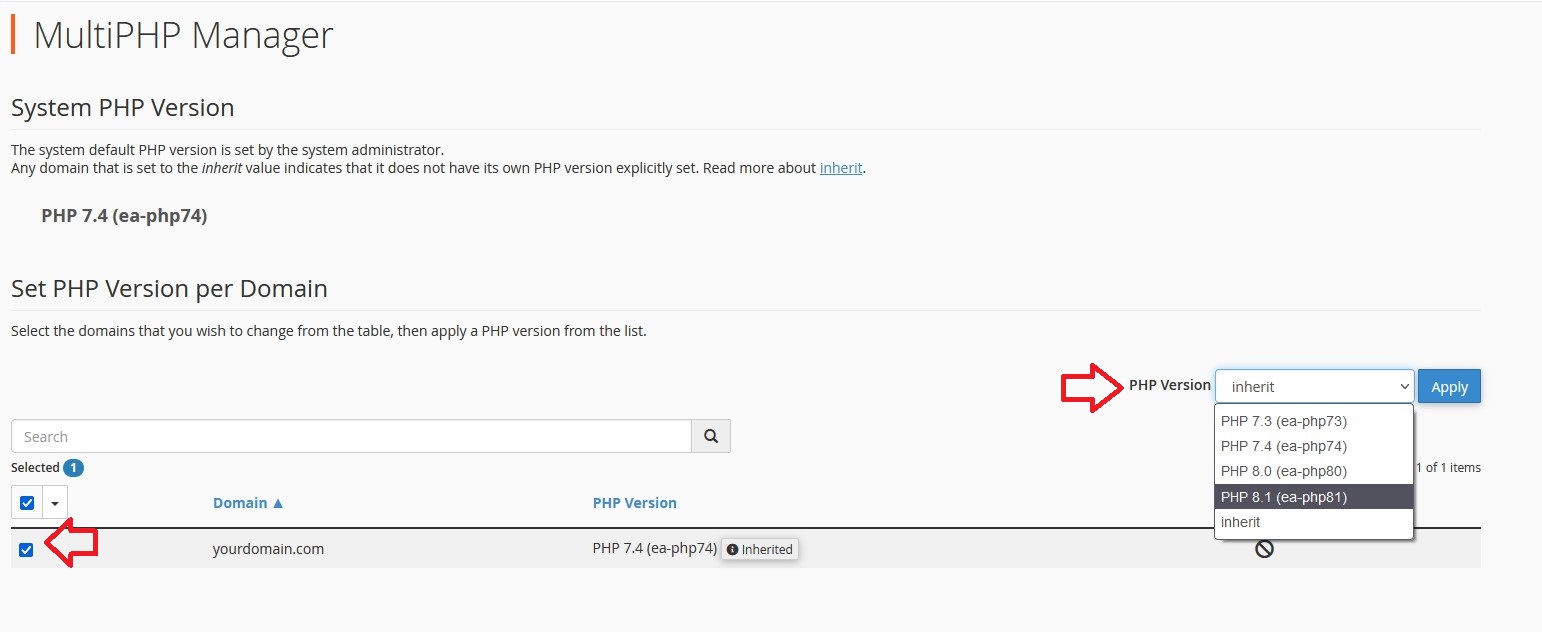
3. Tick on the checkbox beside the domain name.
4. Select the PHP version from "PHP Version" section.
5. Click Apply to save the changes.
Note: Inherit indicates that the website follows the default PHP setting on the server.
Please replace yourdomain.com with your actual domain name.
