With Select PHP Version (also known as PHP Selector), you can change PHP version and enable specific options or extensions for your website.
Please follow the steps below to change the PHP version for your website.
1. Login to your hosting control panel (EG. http://yourdomain.com/cpanel).
2. Click Select PHP Version icon under "Software" section.
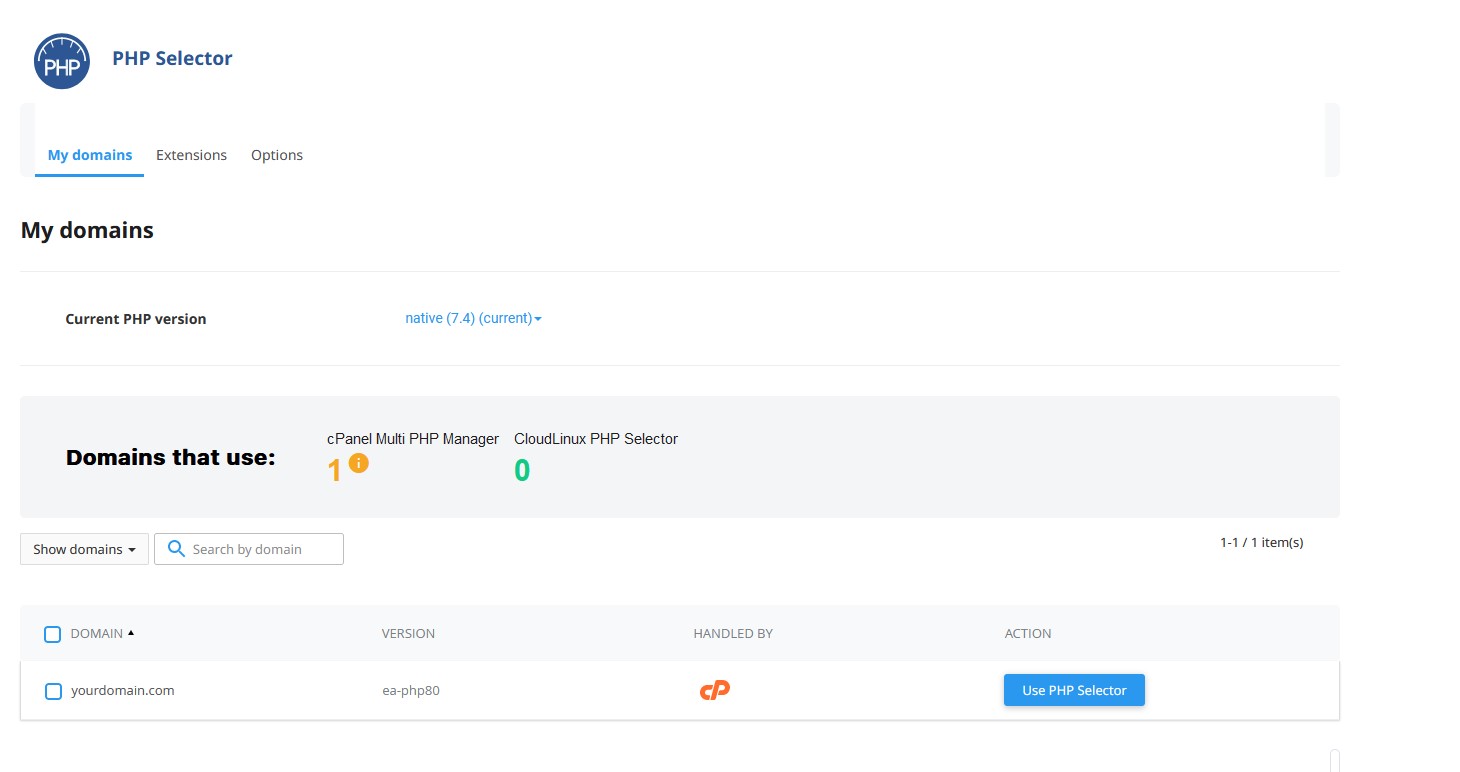
3. Under "Action", click Use PHP Selector.
4. A popup will appear, click Confirm.
5. Click Apply to save the changes.
6. Select your desired PHP version from "Current PHP version".
7. Click Set as current to save the changes.
You may personalize the PHP options and extensions by navigating to Extensions tab and Options tab.
Note: Please note that this feature is not available by default, please contact our support team for further enquiry regarding this feature.
