Please follow the steps below to create your email account in DirectAdmin control panel.
* Please replace yourdomain.com with your actual domain name.
1. Login to your DirectAdmin control panel (EG. http://yourdomain.com/da).
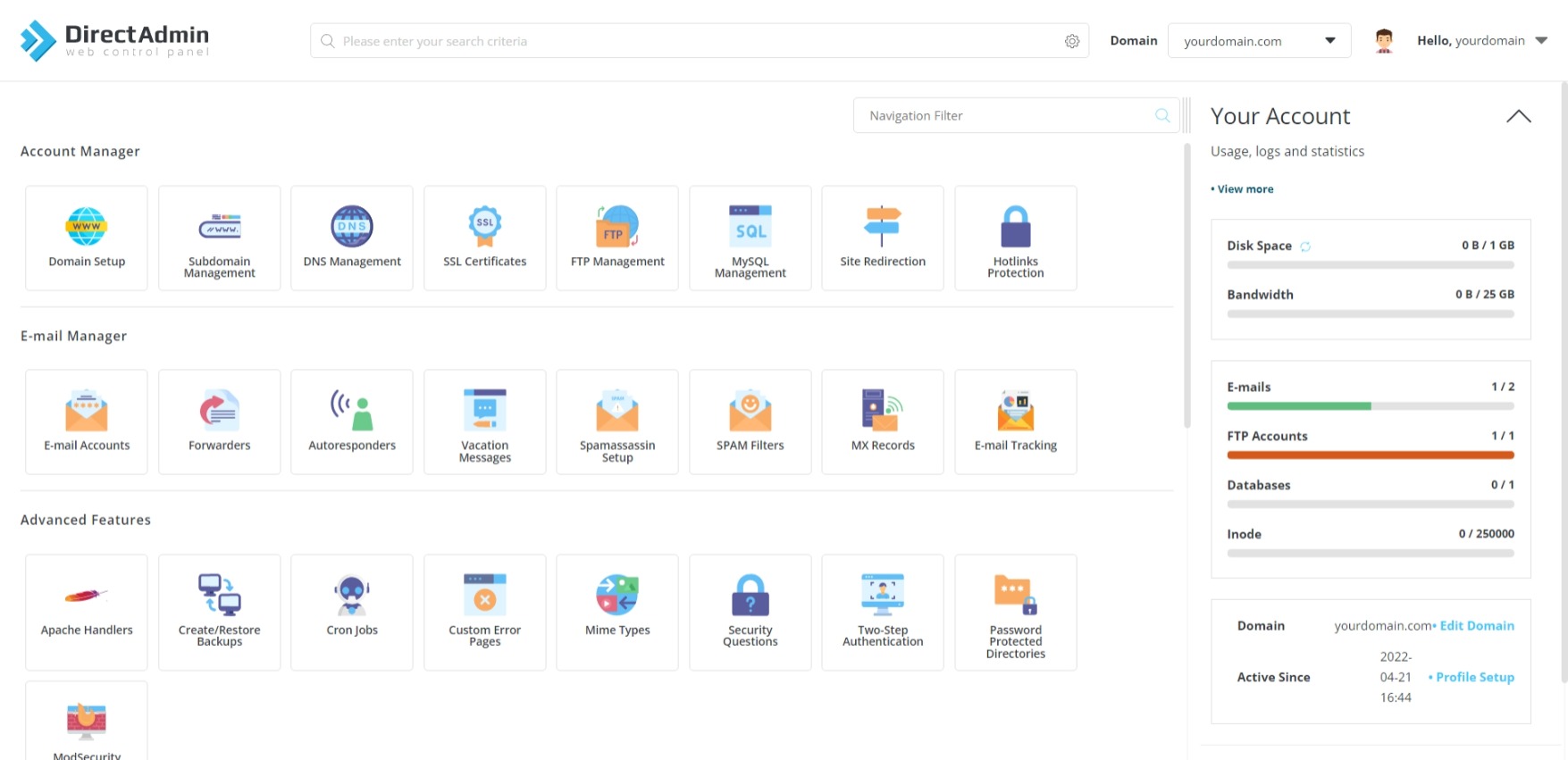
2. Under "E-mail Manager", choose E-mail Accounts.

3. Click Create Account.
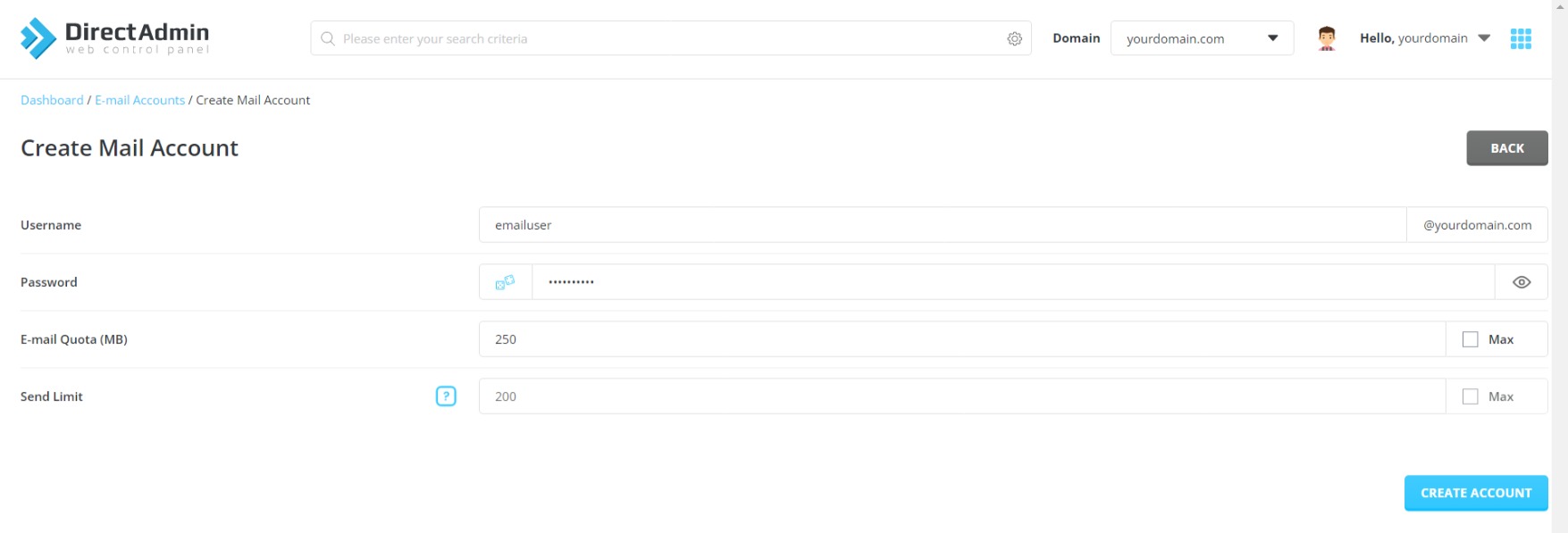
4. Under "Create Mail Account", fill in the following information.
Username: [ENTER THE NEW EMAIL USER] @yourdomain.com
Password: [ENTER EMAIL PASSWORD]
E-mail Quota (MB): [SET QUOTA FOR MAILBOX]
5. Click Create Account to start creating the email account.
A window "Account Created" containing configuration details for email application will popup once email account is successfully created.
The newly created email account will now appear in the E-mail Accounts list.
