Please follow the steps below to install SSL certificate from Let's Encrypt in DirectAdmin control panel.
* Please replace yourdomain.com with your actual domain name.
1. Login to your DirectAdmin control panel (EG. http://yourdomain.com/da).
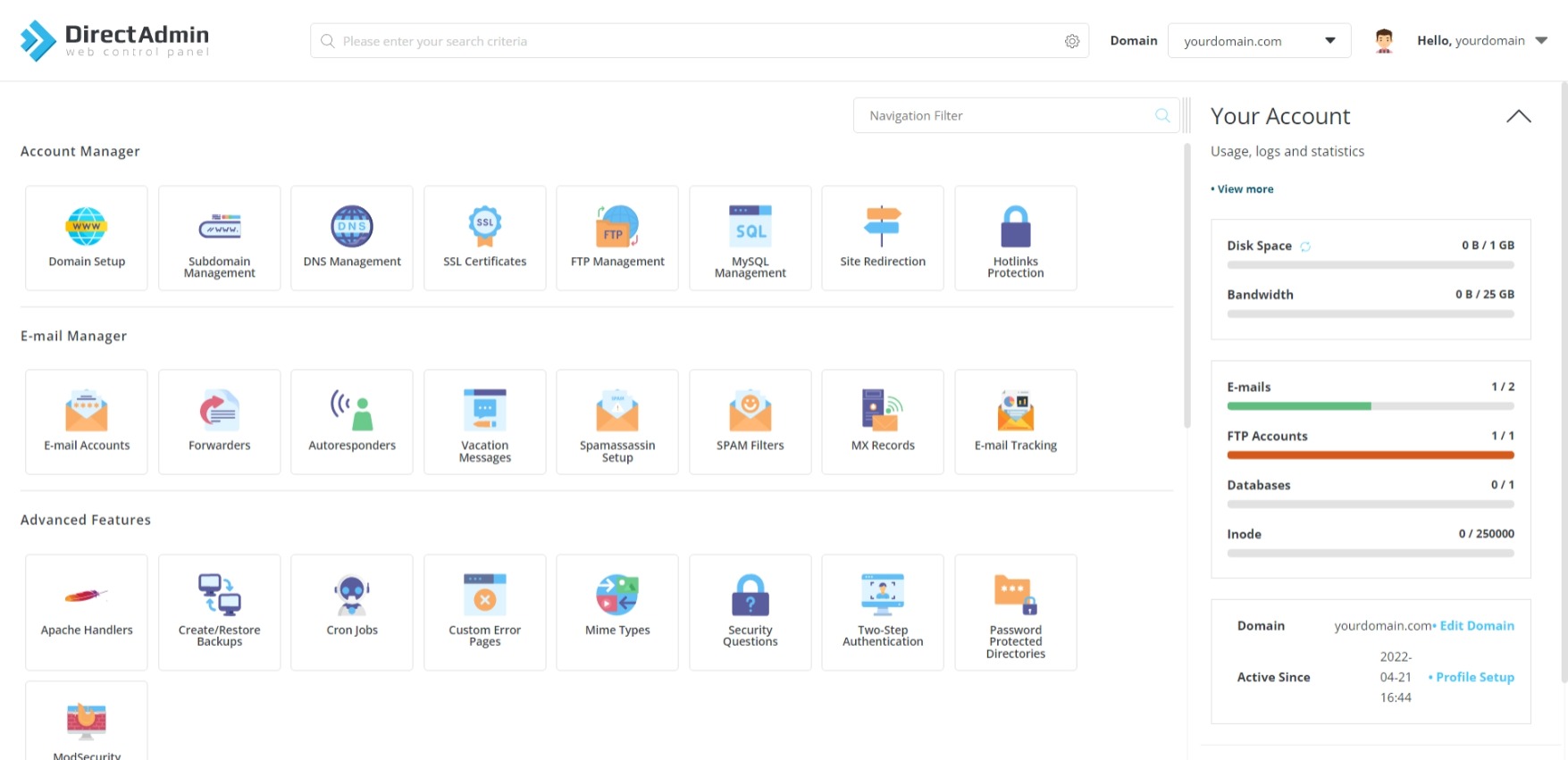
2. Under "Account Manager", choose SSL Certificates.

3. Select "Get automatic certificate from ACME Provider".
4. Select Let's Encrypt from "ACME Provider" list.
5. Check "Wildcard" on "Common Name".
6. For "Key Size (bits)" and "Certificate Type", leave the setting to default.
7. Click Save to run the SSL installation.
8. Check "Force SSL with https redirect", then click Save to force the website from HTTP to HTTPS.
For newly created hosting account, domain must be pointed to our server and has fully propagated so that the SSL certificate can be installed successfully.
SSL installation is automated, however it may take some time to be activated.
