Please follow the steps below to restore MySQL database in DirectAdmin control panel.
* Please replace yourdomain.com with your actual domain name.
1. Login to your DirectAdmin control panel (EG. http://yourdomain.com/da).
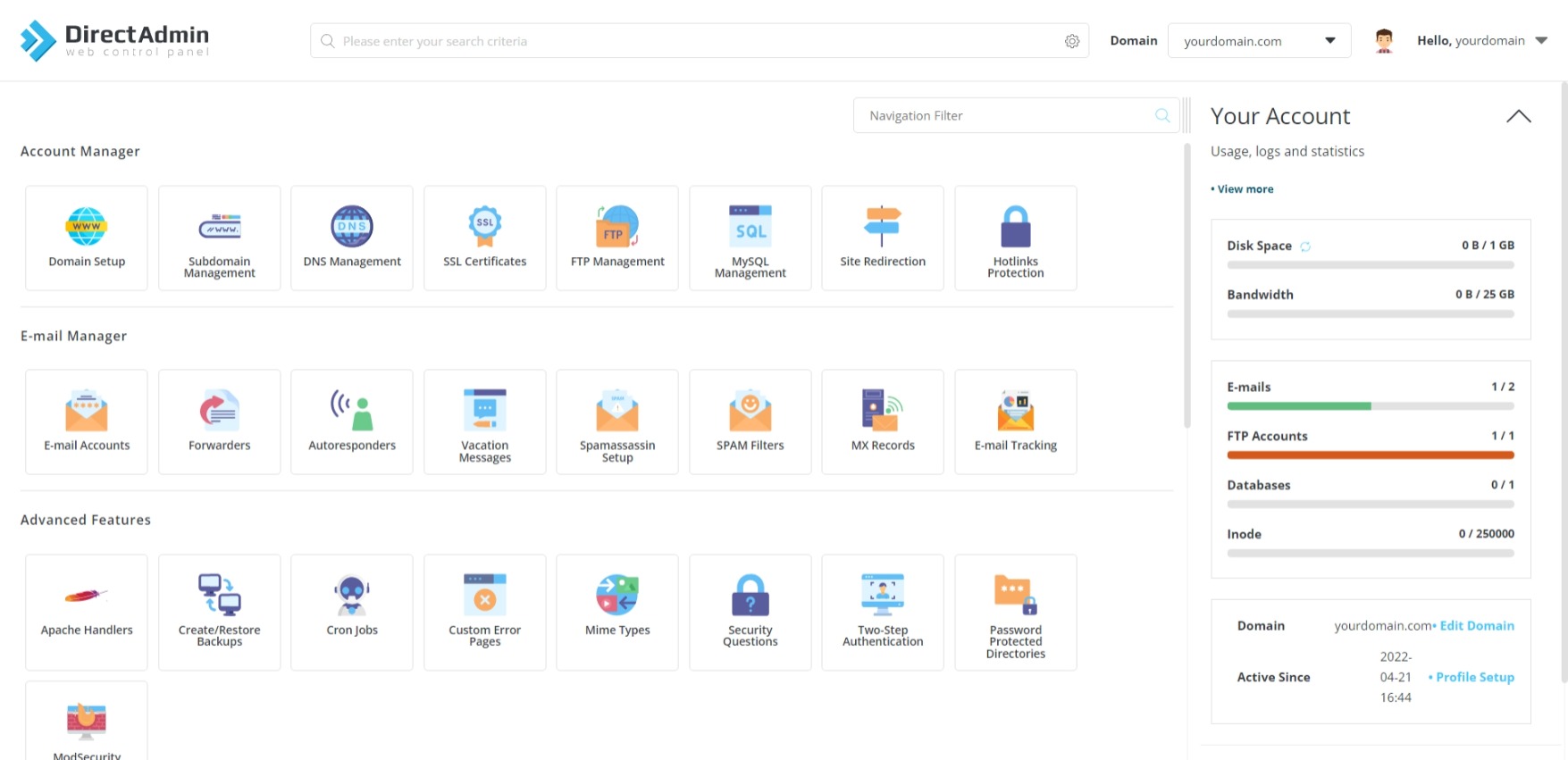
2. Under "Account Manager", choose MySQL Management.
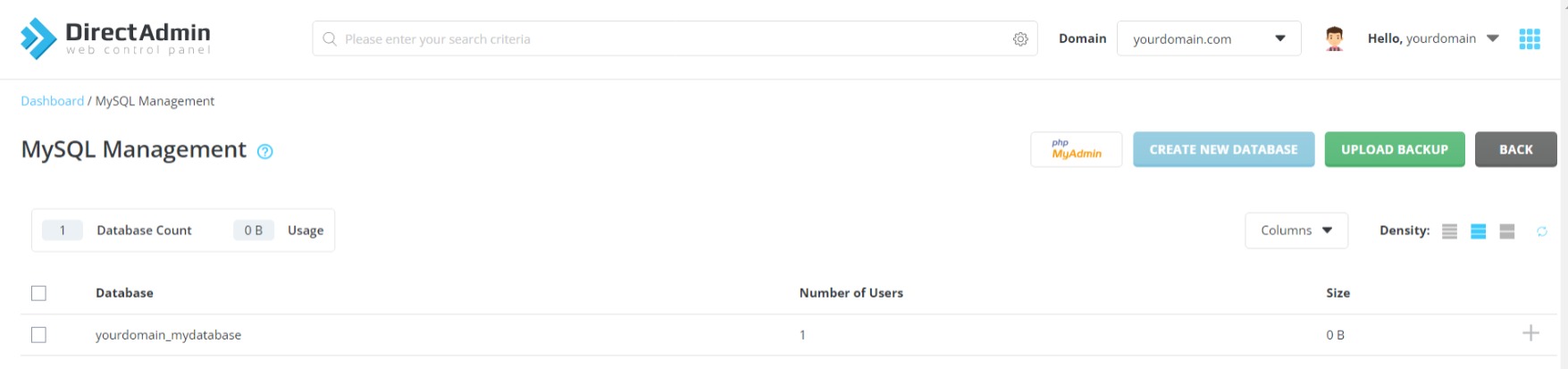
3. Click Upload Backup.
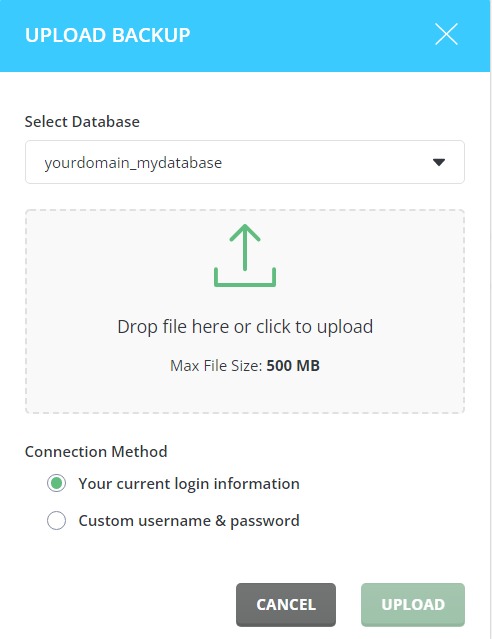
4. Under "Select Database", select your database name from the drop-down menu.
5. Click in the grey area to choose your database file (.zip format) on your local computer.
6. Under "Connection Method", select "Your current login information".
7. Click Upload to start importing the database.
Note: You may also restore the database via phpMyAdmin, refer to the article below for the guideline.
