Please follow the steps below to change file or folder permission in DirectAdmin control panel.
* Please replace yourdomain.com with your actual domain name.
1. Login to your DirectAdmin control panel (EG. http://yourdomain.com/da).

2. Under "System Info & Files", choose File Manager.

3. Click on public_html folder.

4. Click on "Permissions" of respective file or folder.
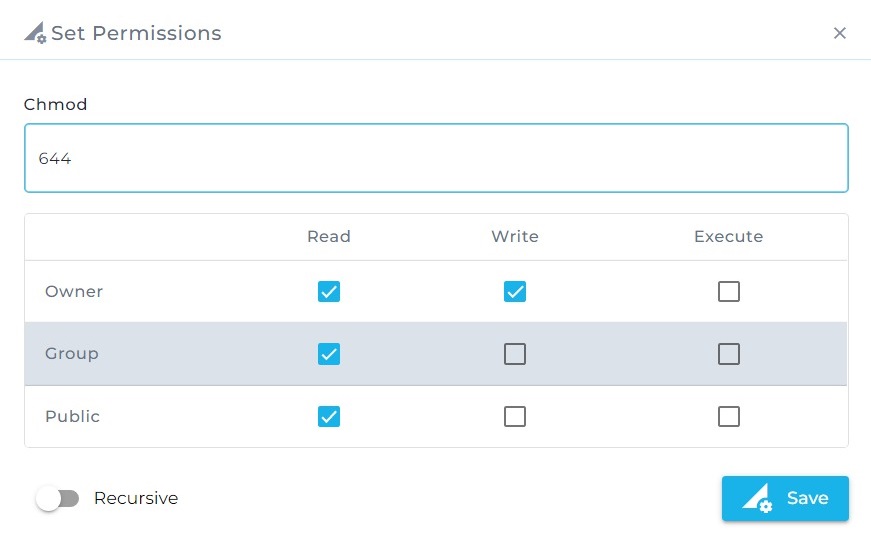
5. Under "Chmod", set 644 for files or 755 for folders.
6. Click Save to save the changes.
