Please follow the steps below to setup your email account in MS Outlook:
1. Start Microsoft Office Outlook.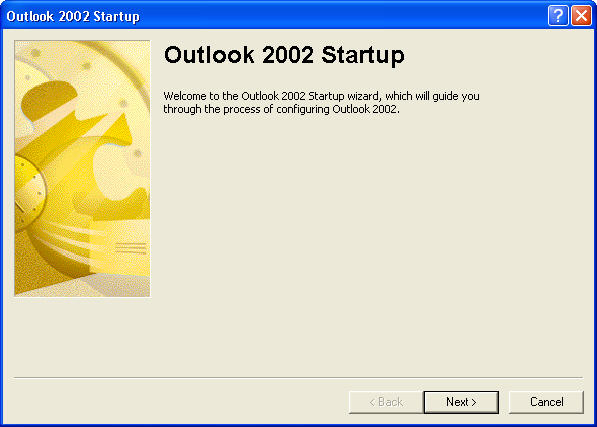
2. Select Tools from menu and then choose E-mail Accounts.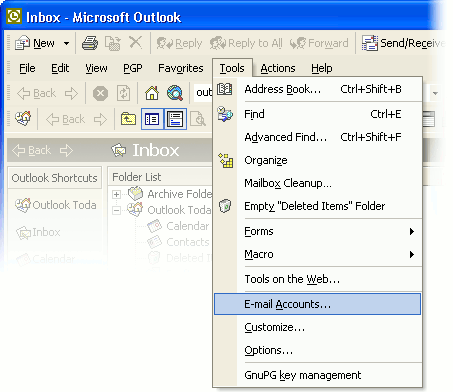
3. Select "Add a new e-mail account" and click Next.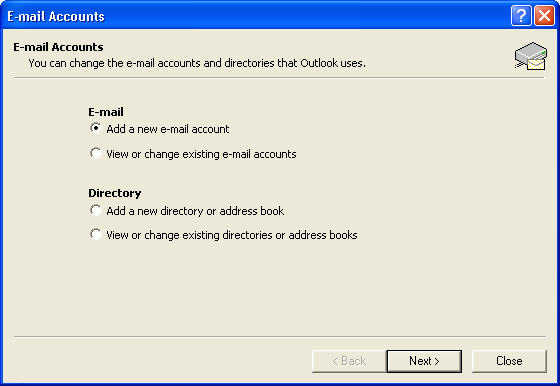
4. Select POP3 or IMAP and click Next.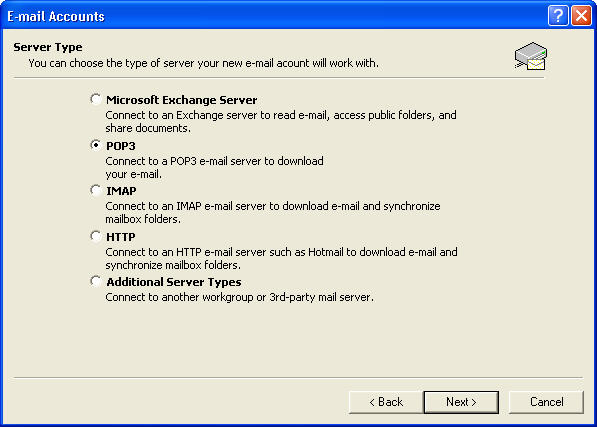
5. Under "User Information"
Your Name: [ENTER YOUR FULL NAME]
E-mail Address: [ENTER YOUR FULL EMAIL ADDRESS]
6. Under "Server Information"
Incoming mail server (POP3/IMAP): mail.yourdomain.com
Outgoing mail server (SMTP): mail.yourdomain.com
7. Under "Logon Information"
User Name: [ENTER YOUR FULL EMAIL ADDRESS]
Password: [ENTER THE PASSWORD OF YOUR EMAIL ACCOUNT]
8. Check "Remember password" if you don't want to enter your password each time.
9. Please Do Not check "Log on using Secure Password Authentication (SPA)".
10. Click on the More Setting button.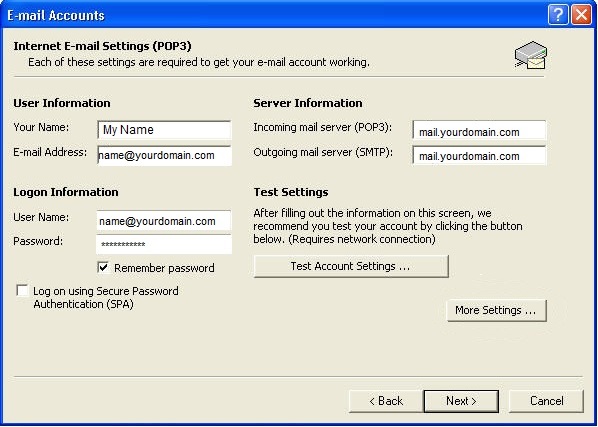
11. Click the Outgoing Server tab.
- Check "My outgoing server (SMTP) requires authentication".
- Select "Use same settings as my incoming mail server".
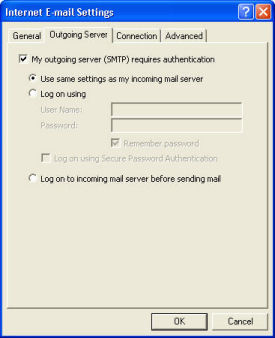
�
12. Click the Advanced tab.
- Under "Server Port Numbers".
- Incoming server: 995 (POP3) or 993 (IMAP)
- This server requires an encrypted connection (SSL) : YES
- Outgoing server (SMTP): 465
- Use the following type of the encrypted connection : SSL
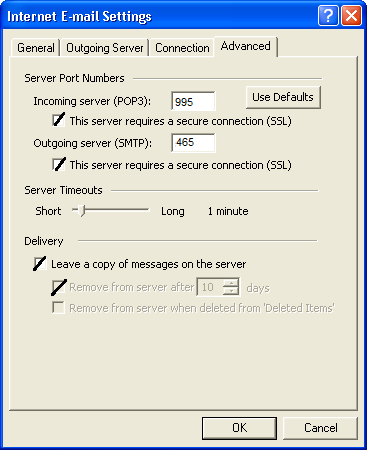
�
13. Click OK button.
14. Click Next and then Finish.
�
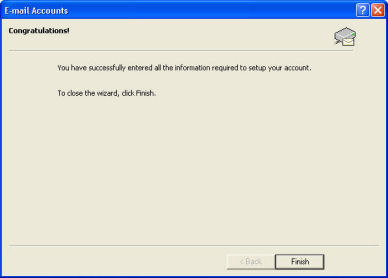
* Please replace "yourdomain.com" with your actual domain.
15.Due to the secure encryption connection (SSL) selected, you will received a warning everytime you open up the email application. Click Yes to proceed.
Note: IMAP will synchronise your email content with the webmail, POP3 will download the email from the server and delete it from the mail server.
Note: You need to create a new email account in the hosting control panel before configure the email in email software.
�
�
