Softaculous is available in cPanel and DirectAdmin control panel.
Please follow the steps below to install WordPress using Softaculous.
1. Login to your hosting control panel.
2. Click the Softaculous icon in control panel.
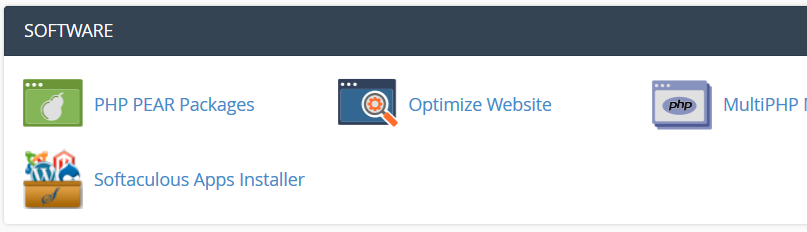
For cPanel, the icon is located under "Software" section.
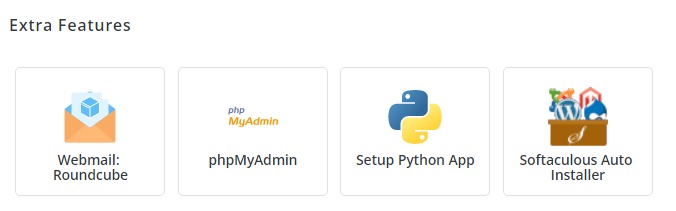
For DirectAdmin, the icon is located under "Extra Features" section.
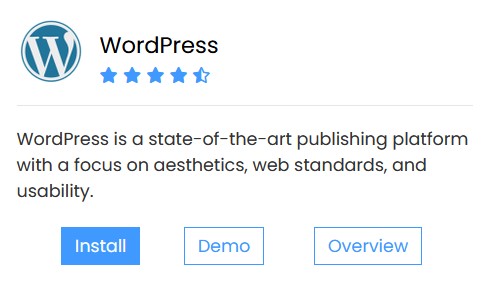
3. Click Install under "WordPress" section in Softaculous.
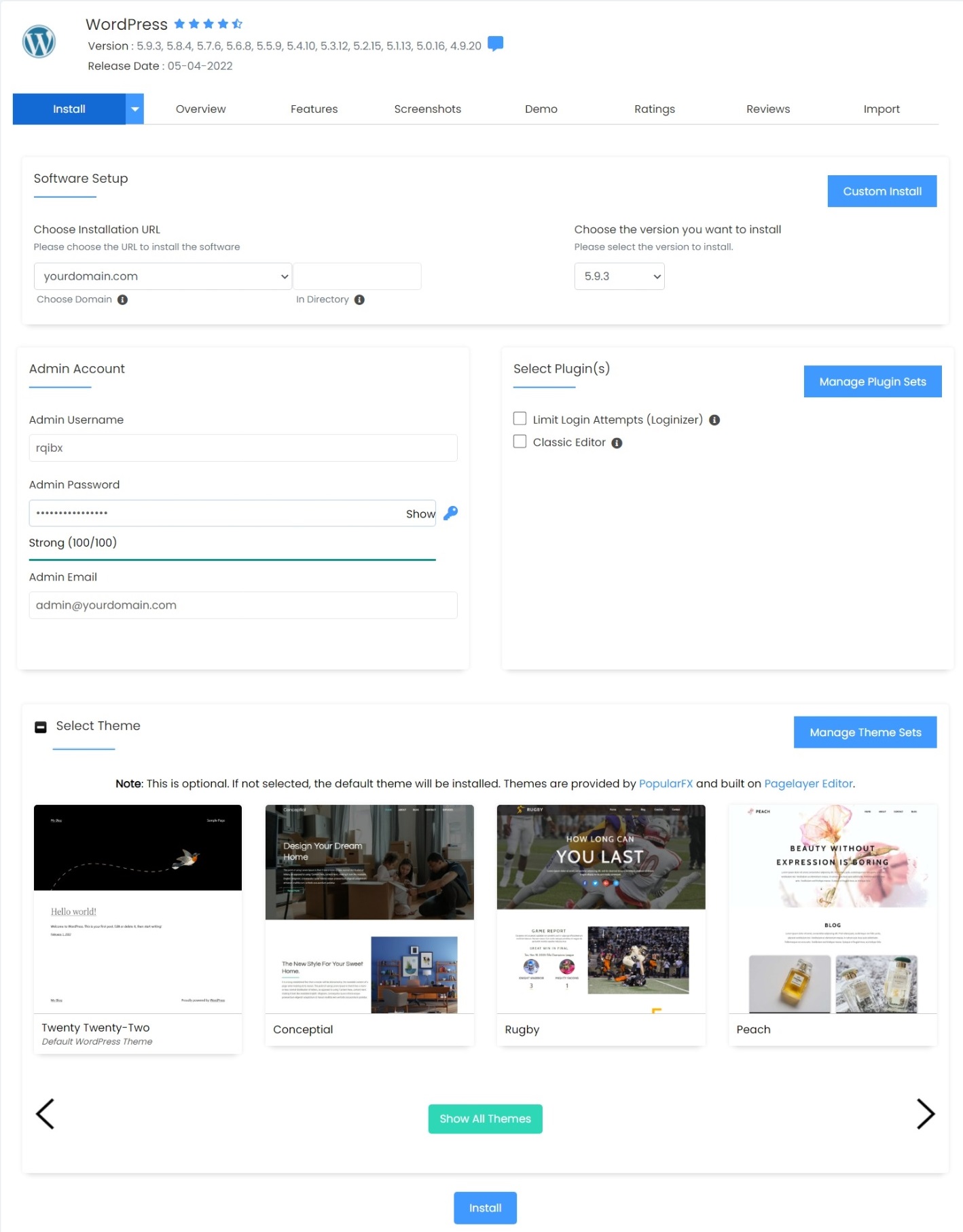
4. Fill in the following information:
In Directory: [LEAVE BLANK TO PERFORM INSTALLATION IN MAIN/ROOT DOMAIN]
Username: [ENTER WORDPRESS ADMIN USERNAME]
Password: [ENTER WORDPRESS ADMIN PASSWORD]
5. Click Install button to begin the installation.
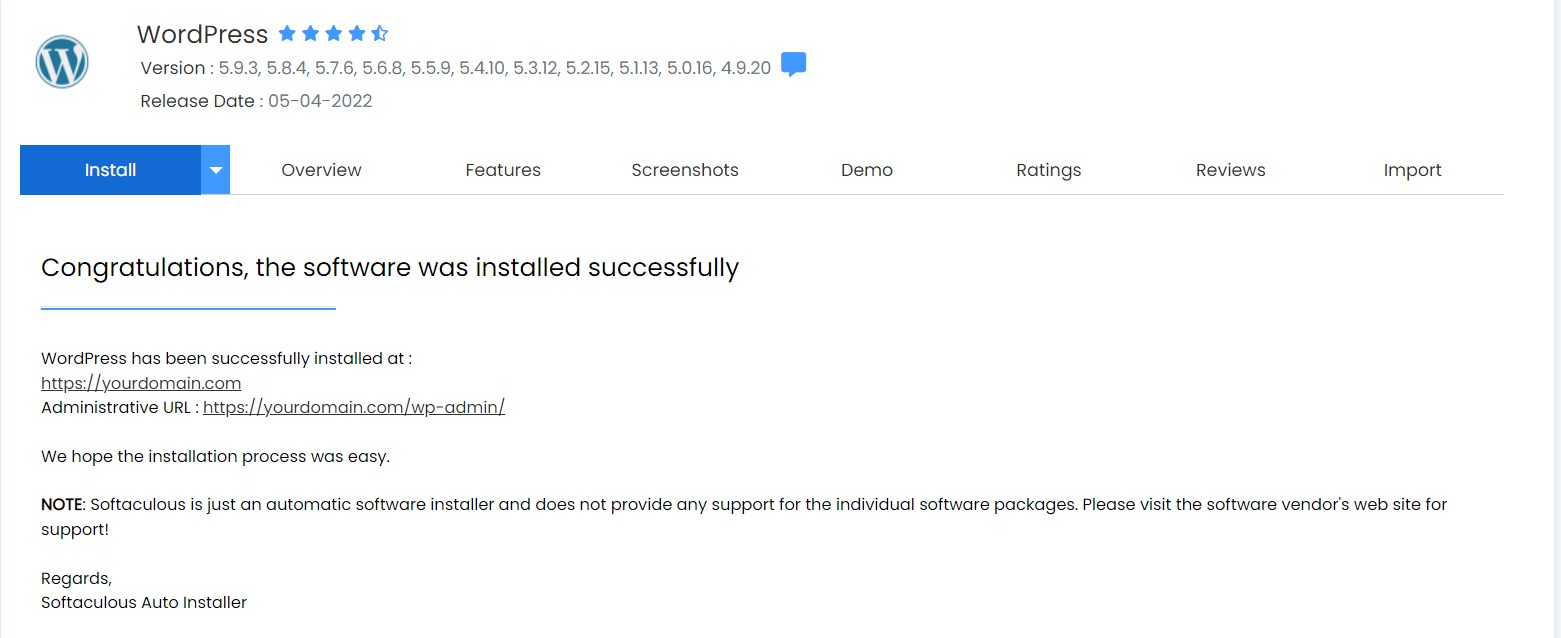
6. Once installation is completed, you may login to your WordPress admin site using the following URL.
Use the username and password entered during installation to access WordPress admin site.
https://yourdomain.com/wp-admin
* Please replace yourdomain.com with your actual domain name.
You may explore our WordPress Hosting plan optimized for speed!
