PFX is one of the formats that Microsoft allows for SSL installation and contains both the SSL certificate as well as the private keys. It may also contain the intermediate certificates as well.
SSL with PFX format is useful for domain that is hosted in multiple servers.
Exporting SSL Certificate as PFX in IIS Manager
Below are the steps to export existing SSL certificate as PFX.
1. In your Windows Server, open IIS and click on your server name.
2. Click Server Certificates icon under IIS section.
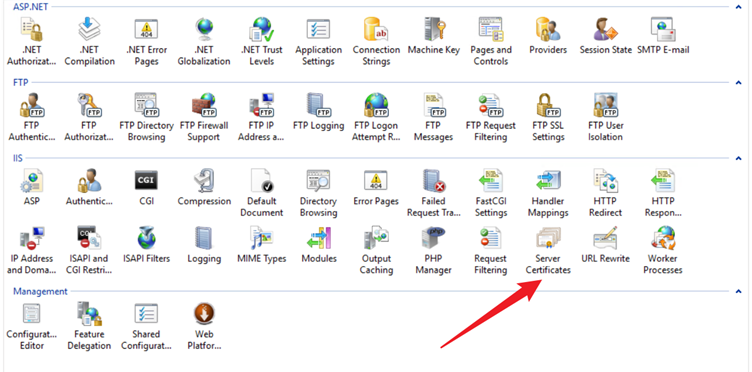
3. Right-click on the needed certificate and select Export.
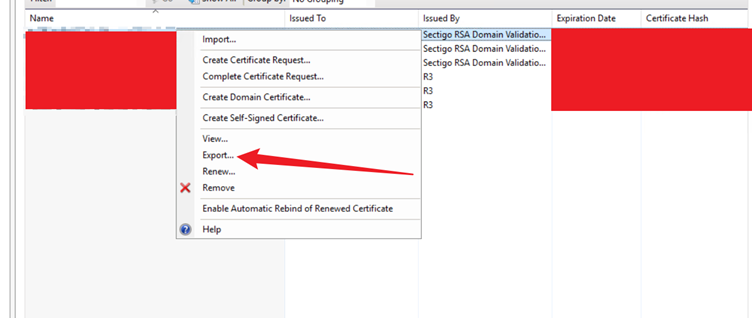
4. Fill in the following information:
Export to: [DIRECTORY TO STORE THE PFX FILE]
Password: [PASSWORD TO ACCESS THE PFX FILE]
Confirm password: [RE-ENTER PASSWORD TO ACCESS THE PFX FILE]
5. Click OK.
The PFX file is now exported to the location specified during the export process.
Importing PFX in IIS Manager
Below are the steps to import existing SSL certificate as PFX.
1. In your Windows Server, open IIS and click on your server name.
2. Click Server Certificates icon under IIS section.
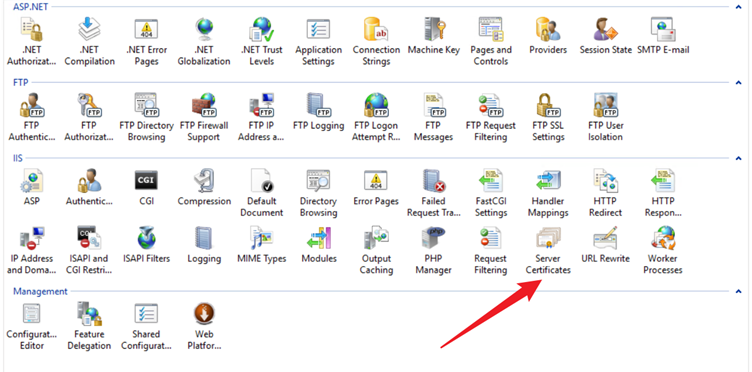
3. Click on Import link in the right-hand panel.
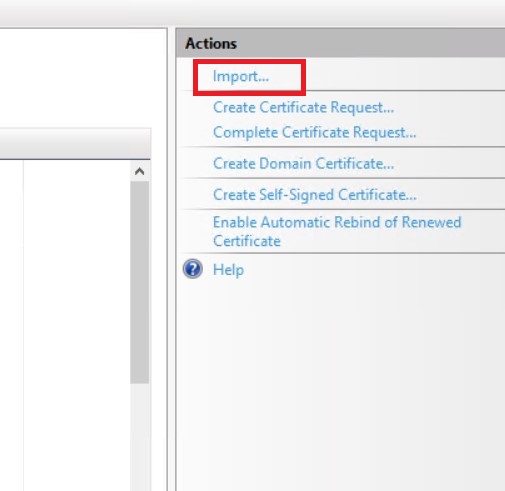
4. Fill in the following information:
Certificate file (.pfx): [LOCATION OF THE PFX FILE]
Password: [PASSWORD USED TO CREATE THE PFX FILE]
Select Certificate Store: Personal
Optional: Allow this certificate to be exported
5. Click OK.
Once the PFX file has been imported, the SSL certificate will appear in the server certificates list in IIS Manager and is ready to bind to your website.
