Please follow the steps below to make payment via credit card/FPX.
1. Login to Yeahhost Client Portal (https://cms.yeahhost.com.my/clientarea.php).
2. Go to "Billing" > "My Invoices"

3. Click on the Unpaid button to view the invoice
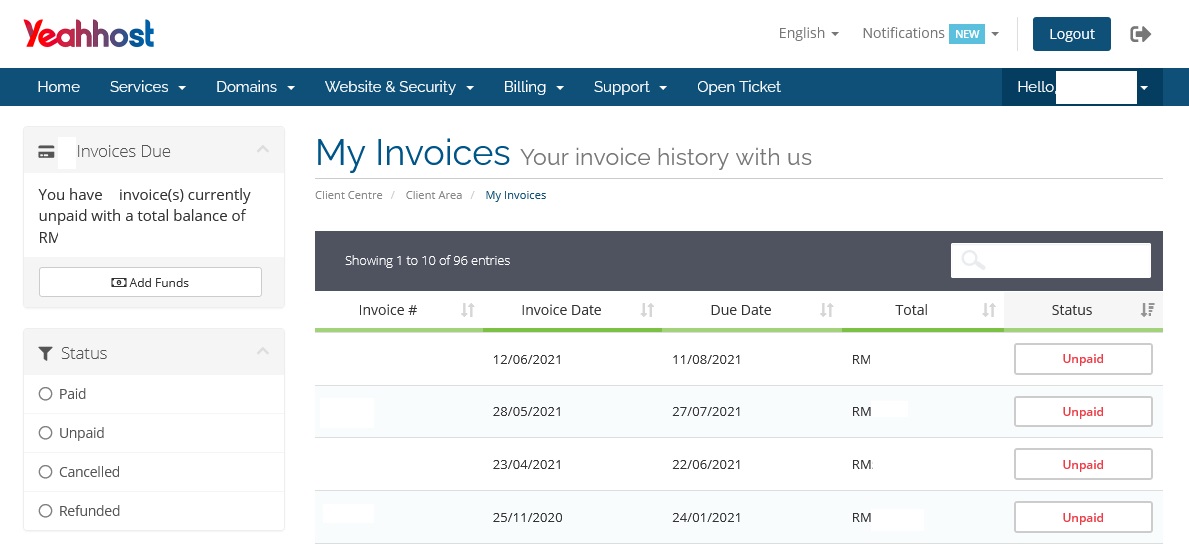
The preferred payment method is "Credit Card/Bank Transfer (FPX)", payment made from your end via this channel will be captured by the system and updated to the invoice automatically within 48 hours.
It also save some time as you do not need to provide the payment slip to us unless requested to do so.
Below is the steps to change the payment method to "Credit Card/Bank Transfer (FPX)".
1. Click on the drop down menu under "Payment Method" section
2. Choose Credit Card/Bank Transfer (FPX) and wait for the change to be saved automatically
3. Click on Pay Now button to start making payment
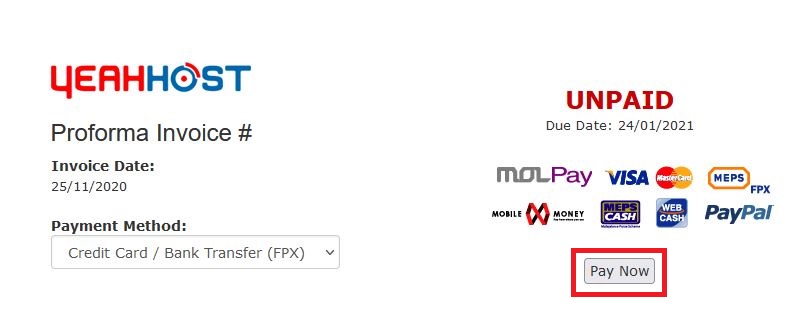
* If payment is not updated to your invoice after 48 hours, please contact our support team for further assistance.
** Same steps applies if you wish to change the payment method to "Paypal".
