Spam quarantine holds incoming messages that the filtering system blocks.
By default, the quarantined spam is stored for 14 days. Spam messages that were temporarily rejected at SMTP level are not listed in the quarantine but will still be displayed in the logs, and will be automatically retried by legitimate sending servers.
In this page you can:
- Search for a quarantined message: Using the Query rules panel and remove all rules to see all messages processed
- Preview quarantined message content: By clicking on the message hyperlink in the Subject column
- Manage the messages: In the dropdown to the left of the message log entry, select the action you wish to take on the message
1. Login to the spam filtering service.
2. Go to "Incoming" > "Spam Quarantine".
3. Click on Show Results button to view all incoming mail transactions.
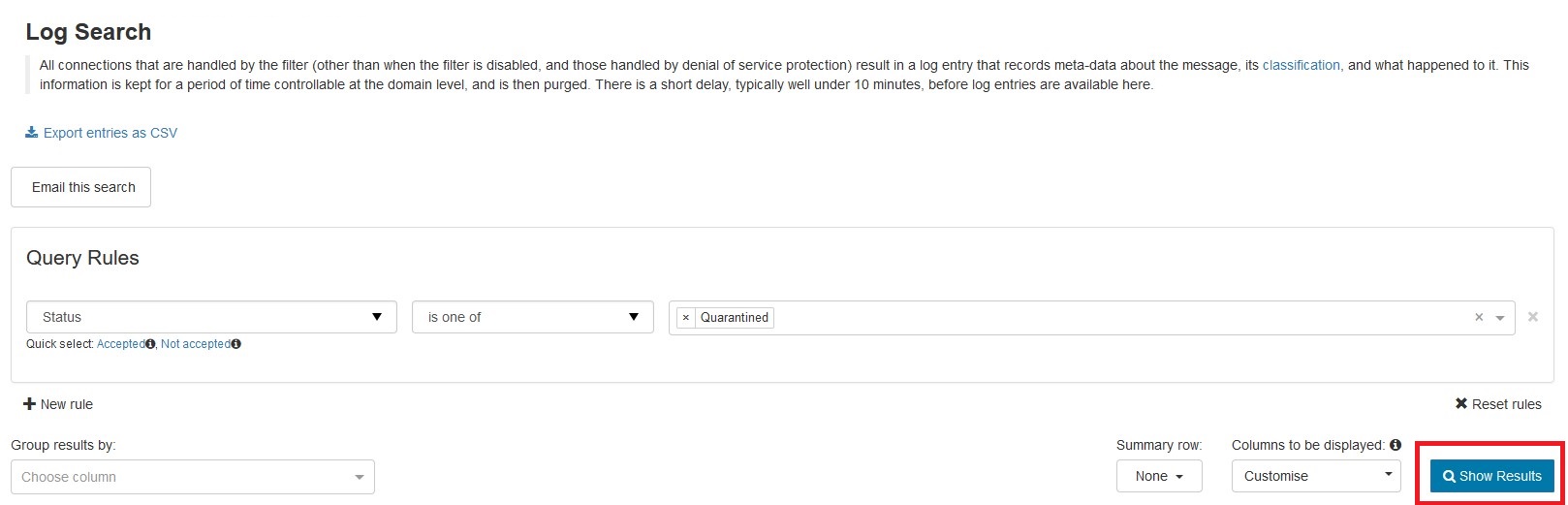
Variety of actions can be carried out from the search result. These differs depending on the status of the message, below are some of the common actions available.
- Retry delivery from queue: Attempt to deliver the queued message(s).
- Remove from queue: Delete the message(s) from queue.
- Remove from quarantine: Delete the message(s) from quarantine storage.
- Release from quarantine: Attempt deliver of the quarantined message(s).
- Remove from queue and notify sender: Delete the message(s) from queue and notify the sender of the email(s) that it has been rejected by the recipient.
- Remove from queue and train as spam: Delete the message(s) from queue and Report messages as Spam or Not Spam.
- Release and train from quarantine: Submit quarantined message(s) to be delivered, and flag for training as not spam.
- Download Queued Message: Download the email(s) as .eml format in a .zip.
- Download Quarantined Message: Download the email(s) as .eml format in a .zip.
- Telnet SMTP Test: Run an SMTP test with the envelope sender and envelope recipient addresses of the selected message, to the destination server for the incoming domain.
- Sender callout: Run an SMTP test to verify the sender address is accepted on the destination server for the incoming domain.
- Recipient callout: Run an SMTP test to verify the recipient address is accepted on the destination server for the incoming domain.
- Add Sender to Allow list: Add the sender to the Allow list, causing all future messages from this sender address to be accepted by the filter.
- Block Sender: Add the sender to the Block list, causing all future messages from this sender address to be treated as spam.
- Block sender and remove from quarantine: Remove the message from the quarantine and Block list the sender, causing all future messages from this sender address to be treated as spam.
- Add Allow list filtering rule: Add a custom incoming Allow list filtering rule.
- Add Block list filtering rule: Add a custom incoming Block list filtering rule.
- Block recipient: Add the recipient to the Block list, causing all future messages to this recipient address to be treated as spam.
- Compose reply: Reply to the sender of the message using the inbuilt using the Compose Email tool with the original message subject and recipient prepopulated.
- View email: View the content of the email in the dashboard.
- Change Action for messages like this: Add a custom action to incoming messages to change the response from Spam Experts.
- Export as .CSV: Download the report in Excel CSV format using the Export button.
