Please follow the steps below to upload files in DirectAdmin control panel.
* Please replace yourdomain.com with your actual domain name.
1. Login to your DirectAdmin control panel (EG. http://yourdomain.com/da).
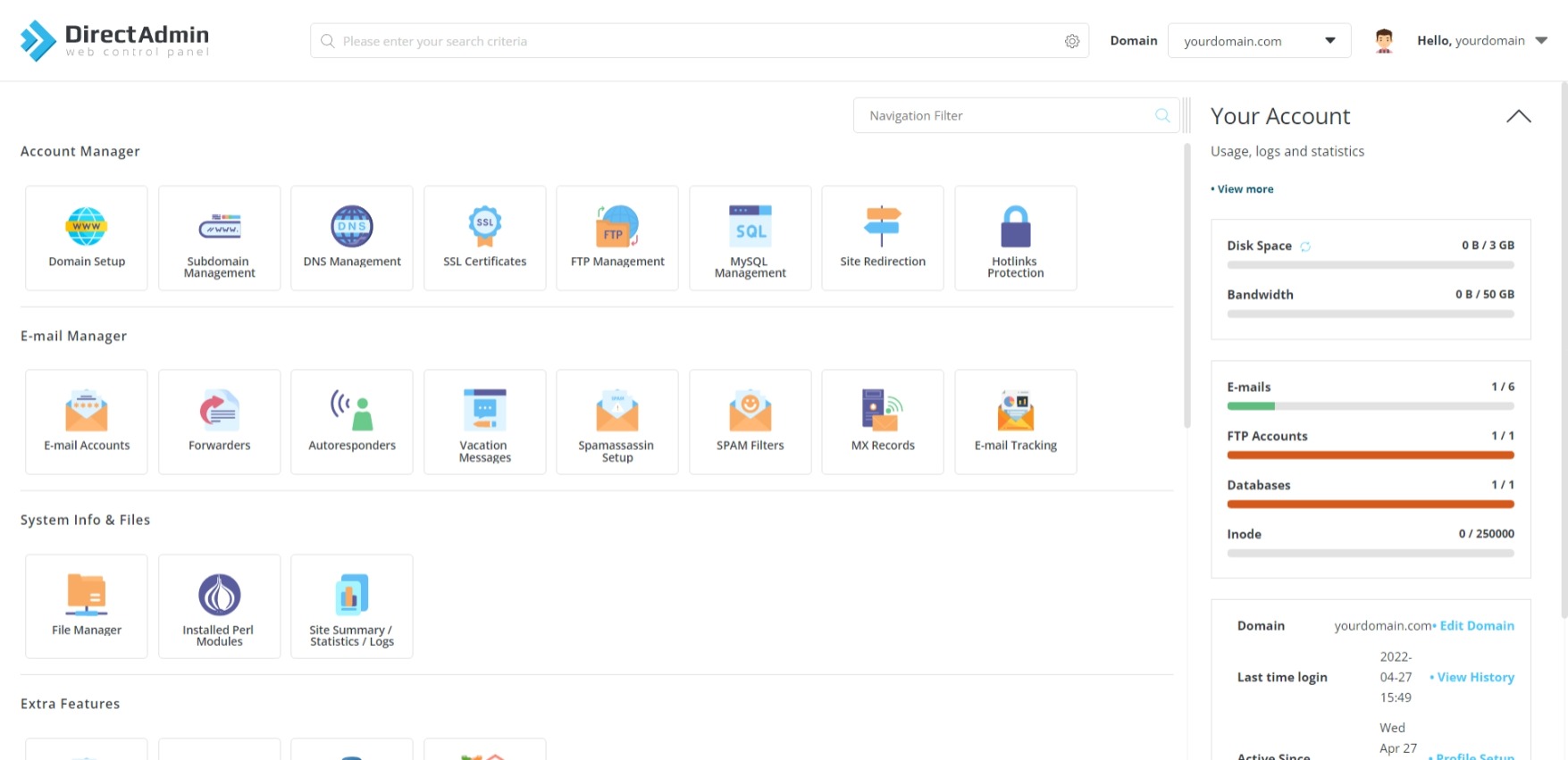
2. Under "System Info & Files", choose File Manager.
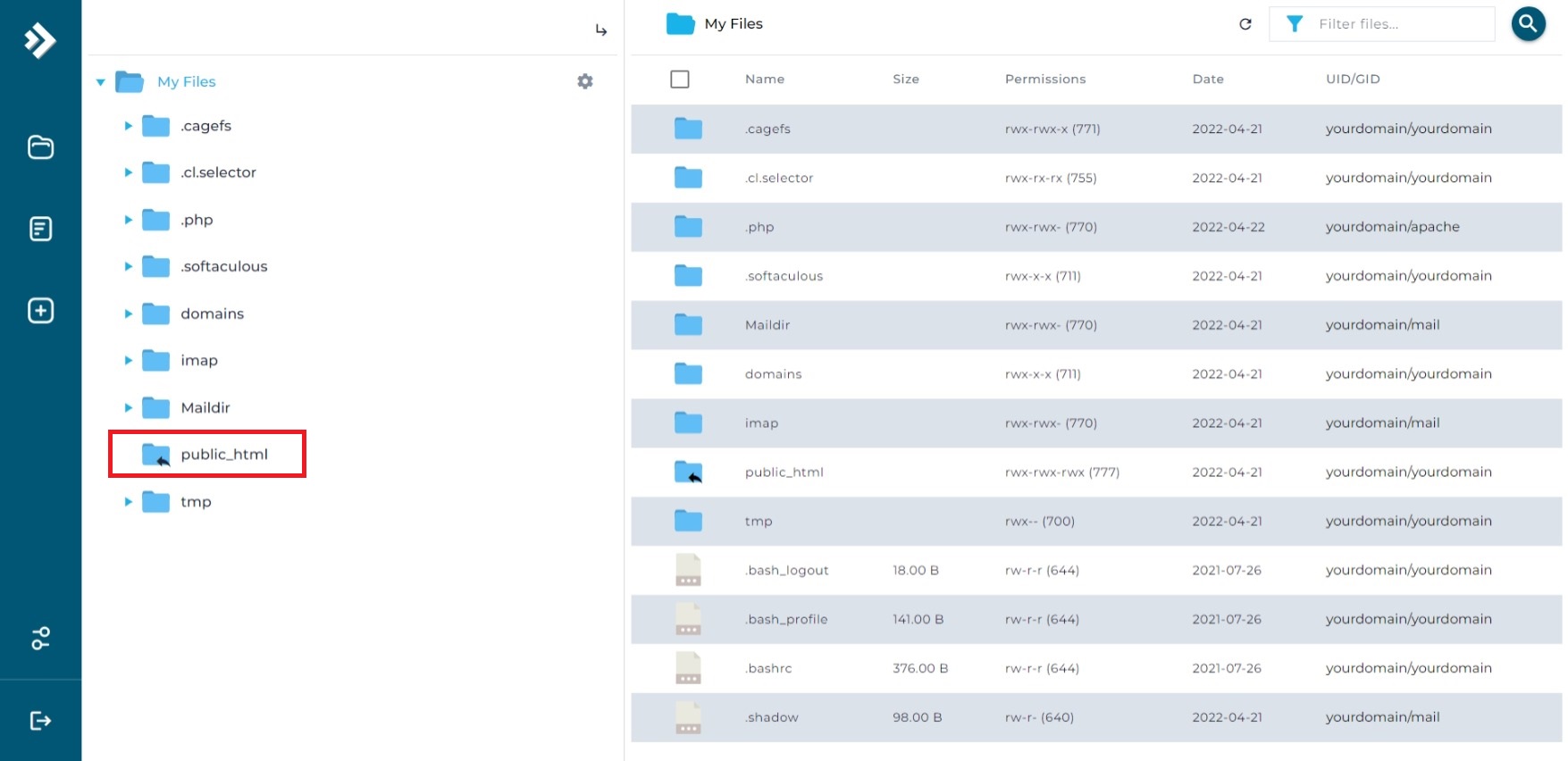
3. Click on public_html folder.
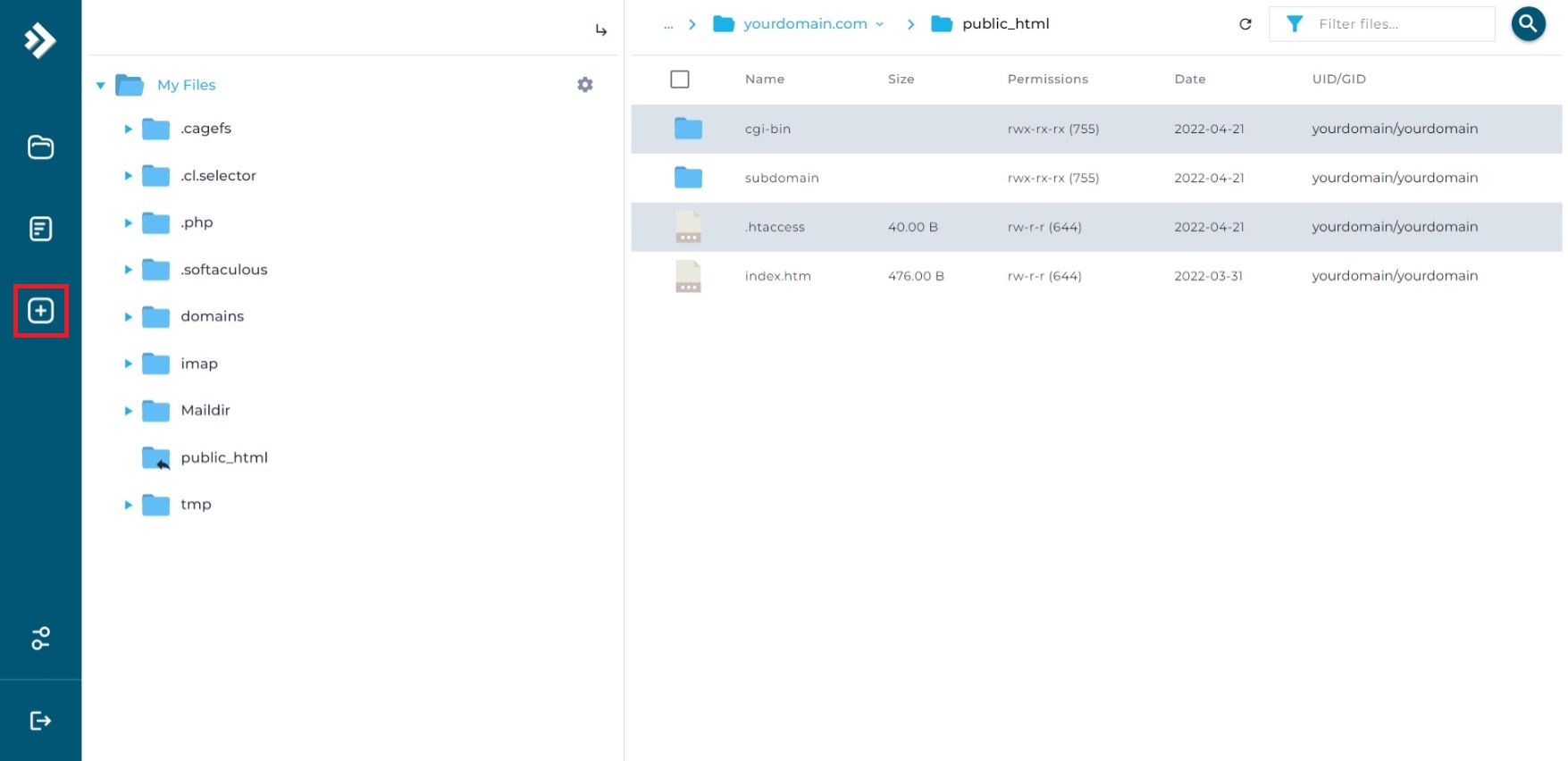
4. Click + on the left-hand panel.
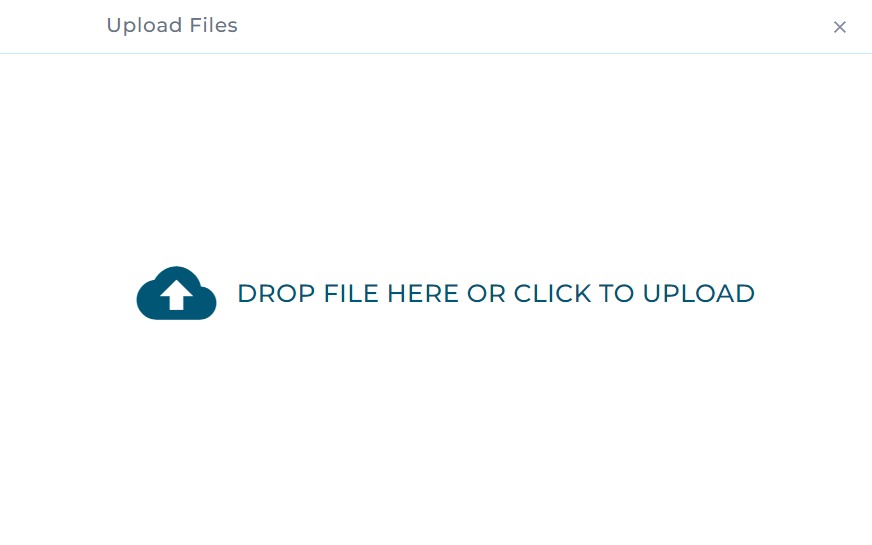
5. Click on the cloud icon to browse to your local computer and select the files that you wish to upload to the server.
6. Click Upload to start the upload process.
Files that are successfully uploaded to the server will be displayed in the file and folder list inside public_html.
