Please follow the steps below to setup your email account in Android 4.0 and above smartphone.
You may watch the video tutorial or follow the step by step guide below to setup your account in Android Phone:
Step by Step Guide
1. On your Android device, go to settings and select Add Account, choose to add an Email account.
Or you can add email account from the Email icon in your home screen or apps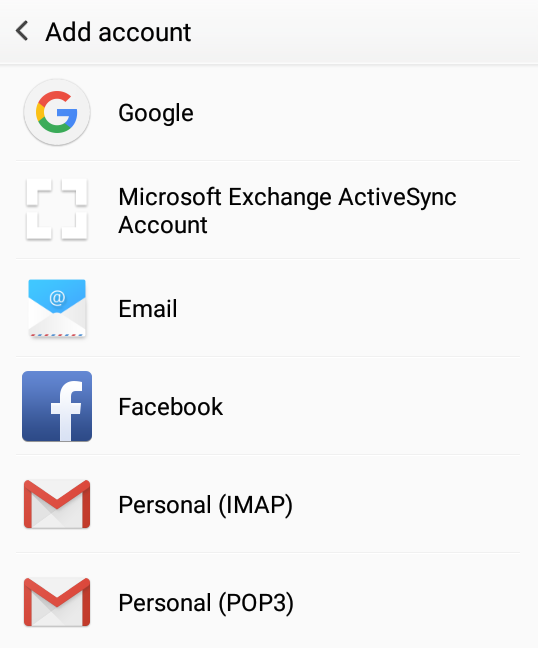
2. Fill in your full email address and email password and choose IMAP or POP3.
Username: [ENTER YOUR FULL EMAIL ADDRESS]
Password: [ENTER YOUR EMAIL PASSWORD]
Choose : IMAP or POP3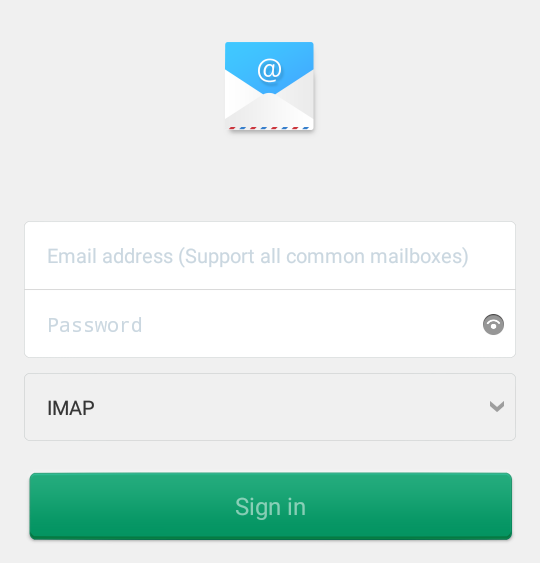
3. Tap the Sign in button to proceed to the next step.
4. Under "Incoming Server Setting"
Username: [ENTER YOUR FULL EMAIL ADDRESS]
Password: [ENTER YOUR EMAIL PASSWORD]
IMAP Server: mail.yourdomain.com
Port: 993
Security Type: SSL (Accept all certificates)
5. Under "Outgoing Server Settings"
SMTP Server: mail.yourdomain.com
Port: 465
Security Type: SSL (Accept all certificates)
6. Tap the Done button to complete the steps.
* Replace "yourdomain.com" with your actual domain name
Note: IMAP will synchronize your email content with the mail server.
Note: POP3 will download your email to the device and delete from the server.
