Please follow the steps below to setup your email account in Outlook Express:
1. Start Outlook Express.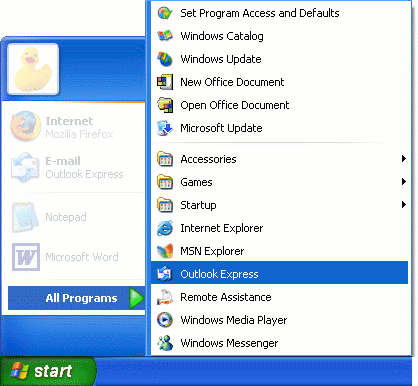
2. Click on the Tools menu and then Accounts.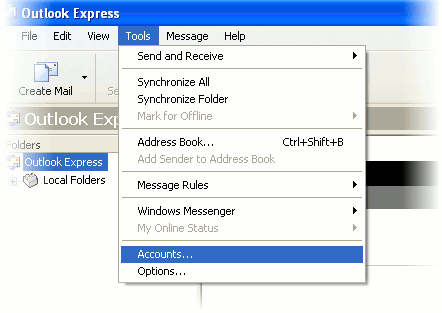
3. Click the Add�button on upper-right�and�select "Mail".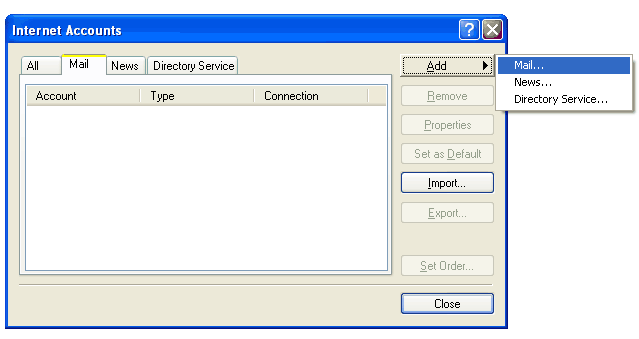
4. Display name: [ENTER YOUR FULL NAME] and click Next.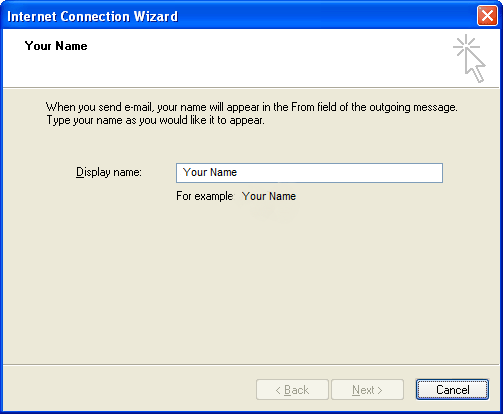
5. E-mail address: [ENTER YOUR FULL EMAIL ADDRESS] and click Next.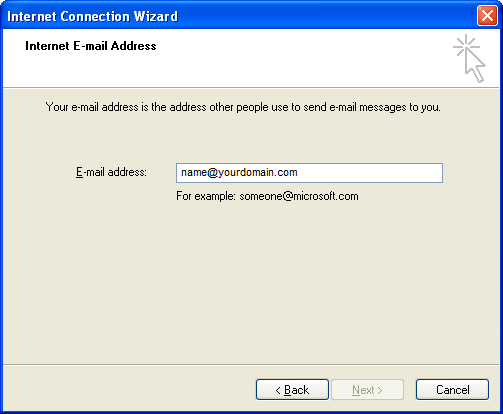
6. 'My incoming mail server' is a "POP3" server.
7. Incoming mail (POP3, IMAP or HTTP) server: mail.yourdomain.com
8. Outgoing mail (SMTP) server: mail.yourdomain.com
9. Click Next.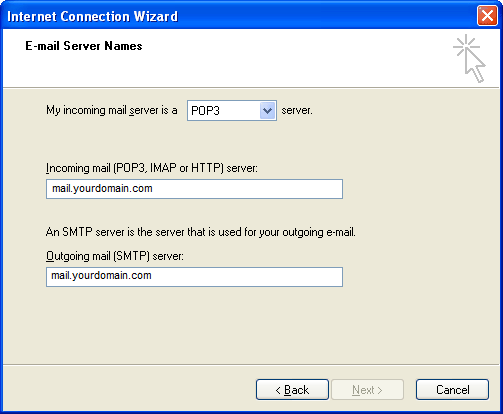
10.Account name: [ENTER YOUR FULL EMAIL ADDRESS]
11. Password: [ENTER THE PASSWORD OF YOUR EMAIL ACCOUNT]
12. Check "Remember password" if you don't want to enter your password each time.
13. Please do not check "Log on using Secure Password Authentication (SPA)".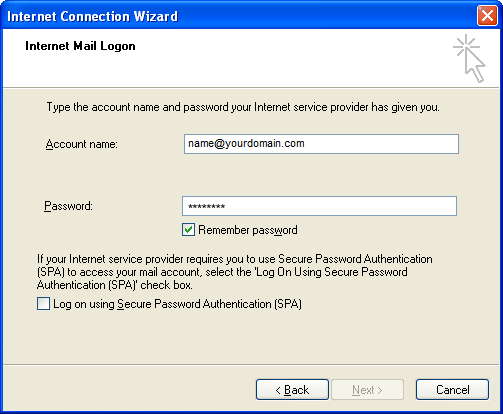
14. Click Next and then Finish.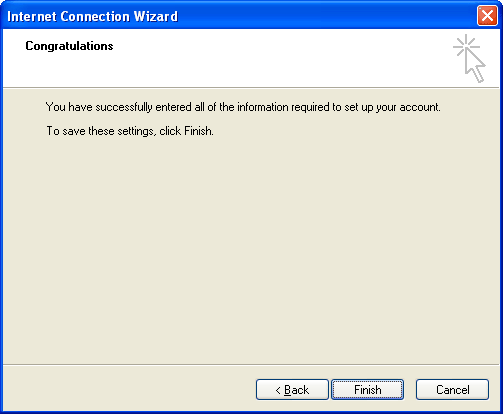
15. Click on the account you just created and click Properties.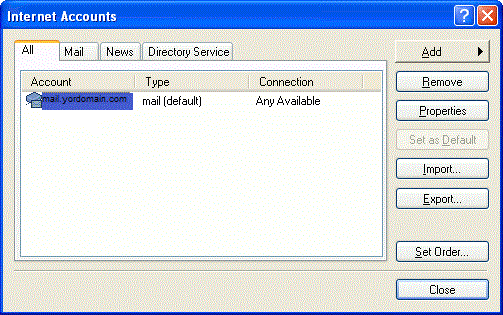
16. Click the Server tab.
17. Check "My server requires authentication" at the bottom.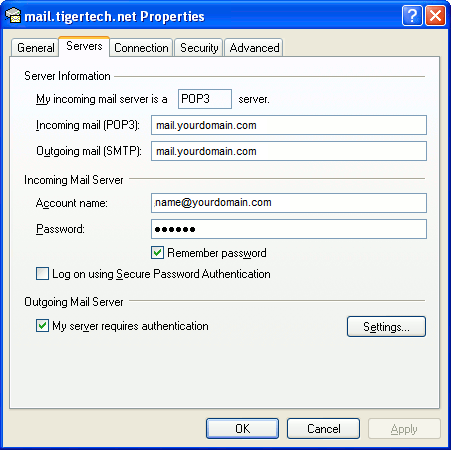
18. Click the Advanced tab.
19. Under Server Port Numbers - Outgoing mail (SMTP): 465
21. Under Server Port Numbers - Incoming mail (POP3): 995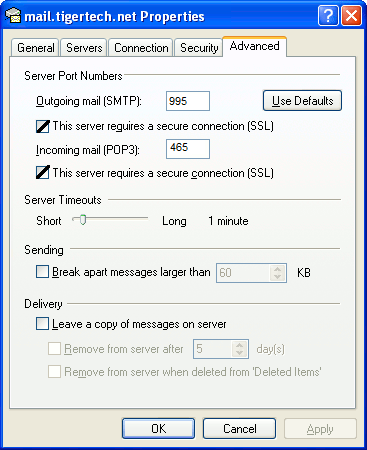
21. Click Apply and the OK.
22. Click Close.
* Replace "yourdomain.com" with your actual domain name.
Note: IMAP will synchronise your email content with the webmail, POP3 will download the email from the server and delete it from the mail server.
Note: You need to create a new email account in the hosting control panel before configure the email in email software.
- 2 Els usuaris han Trobat Això Útil
