Configure Email Account in Windows 10 Mail, People, Calendar, & Messaging as IMAP.
1. Start Windows 8 Mail program from your Windows start screen.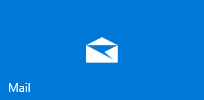
2. Click or swipe at the bottom right edge of the screen, and then tap Settings.![]()
3. Click Add Accounts.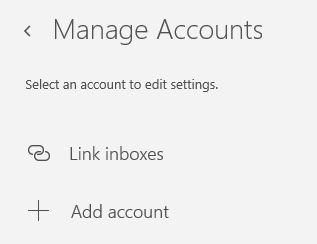
4. Choose "Advanced Setup".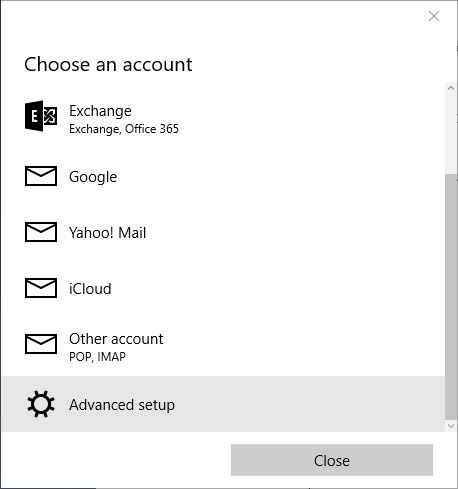
5.Choose the Internet email.
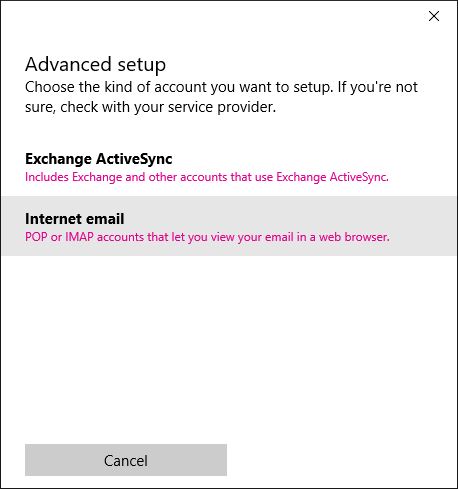
6. Fill in the settings below:
* Replace "yourdomain.com" with your actual domain name.
Account name : [YOUR FULL EMAIL ADDRES]
Your name : [YOUR FULL NAME]
Incoming mail server : mail.yourdomain.com
Account type : IMAP4
Username : [YOUR FULL EMAIL ADDRESS]
Password : [YOUR EMAIL PASSWORD]
Outgoing (SMTP) mail server : mail.yourdomain.com
Leave all four boxes checked. It should look like this: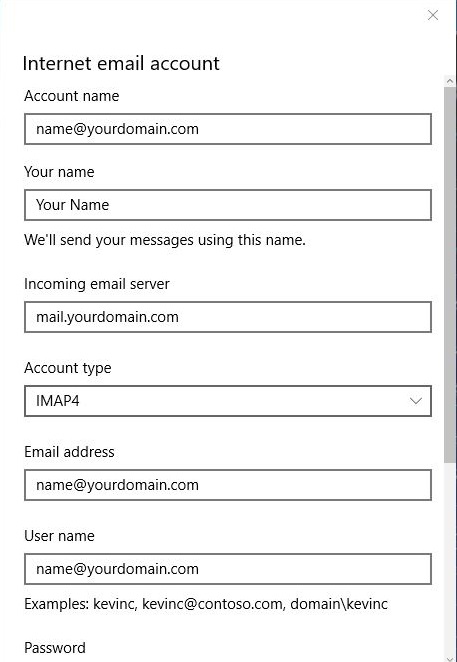
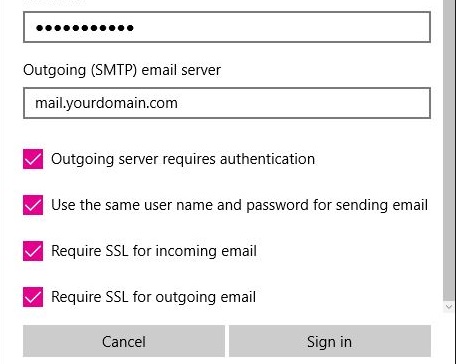
7. Click Sign in then Done.
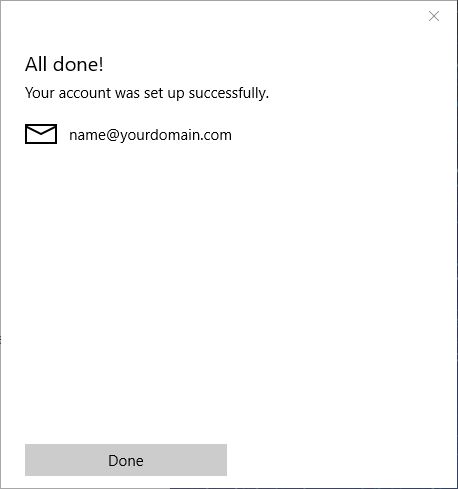
* Replace "yourdomain.com" with your actual domain name.
Note: IMAP will synchronise your email content with the webmail, POP3 will download the email from the server and delete it from the webmail.
